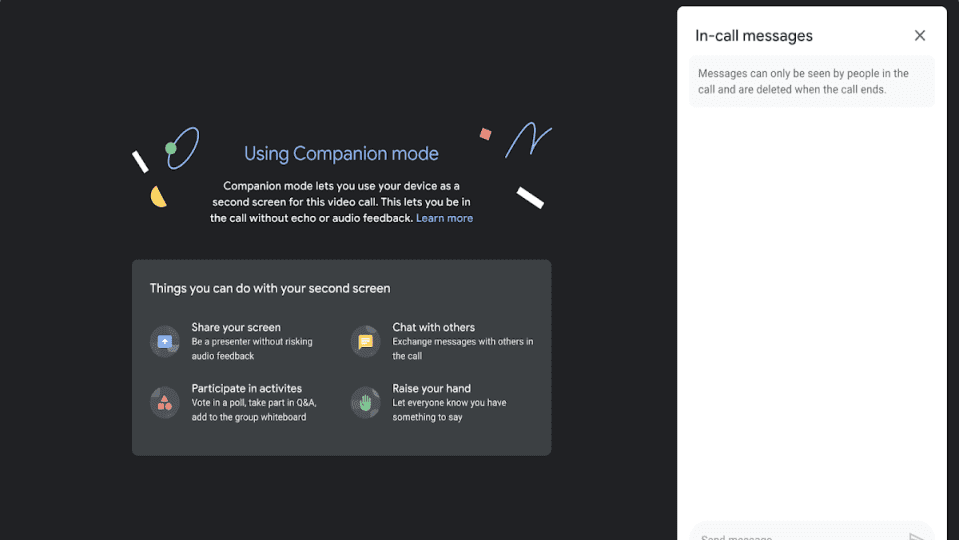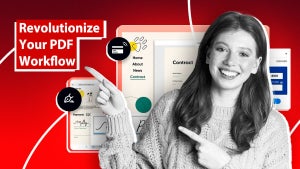There has long been a gap between people working on location and those working remotely. With most of the world’s corporations investing more in remote opportunities to keep workers safe and uphold the ‘new normal,’ corporate society is ready for a bridge in this gap. Enter Google Meet and its Companion Mode; Software designed to deliver a simplified second-screen experience to your meetings.
Companion Mode is designed to solve two problems. First off, Google Meet calls often become more of an annoyance than anything else when too many participants are involved. Too many faces and the chat menu having shared custody over your screen during a call is far from comfortable. Companion Mode lets you join the same meetings from a separate eligible device, letting you contribute, share and brainstorm without being in a cluttered digital workspace.
When participants join a Google Meet call with users working remotely, the second problem comes into play. Individually, they can’t chat with participants in a Meet call, raise hands, or answer polls without the entire setup turning into anarchy. Google Meet Companion Mode delivers essential Google Meet features to all participants, resulting in flawless communication during video calls.
All you need do to access Companion Mode is click on a Google Meet invite link, and your browser will automatically open up the ‘Ready to Join’ screen. Next, you’ll click on ‘Use Companion Mode,’ and you’re ready to participate in a more streamlined meeting experience. You can also simply visit this link, enter your meeting code or invite link into the dialogue box, and select ‘Start Companion’ to join a call.
Google Meet Companion Mode’s noise cancellation automatically disables your mic and camera on any additional device to prevent feedback interference while you’re on your call. You can also now present either your entire screen, a selected window, or simply a tab to the rest of the participants in a Google Meet call as easily as selecting the ‘Present now’ icon at the bottom of the call. This is a square with an upward arrow.
Google Meet Companion Mode is built to make meetings more efficient and convenient in the new cyber commerce landscape. Feel free to read more about what Google Meet is and how you can use it.